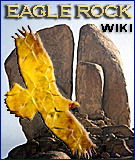Difference between revisions of "Help:Making new The Cosmos Times pages"
From eagle-rock.org
(Created page with "# Add the title of the new page to the list. # Go to that page to create it. # Add an image for this topic, positioned left. Play around with the size until the top of the pag...") |
|||
| (8 intermediate revisions by the same user not shown) | |||
| Line 1: | Line 1: | ||
| − | # Add the title of the new page to the list. | + | # Add the title of the new page to the list shown here: [[The_Cosmos_Times#List_of_The_Cosmos_Times_pages_in_this_wiki|List of all The Cosmos Times pages]]. |
# Go to that page to create it. | # Go to that page to create it. | ||
| − | # Add an image for this topic, positioned left. Play around with the size until the top of the page looks good. | + | # Add an image for this topic, positioned left. Play around with the size until the top of the page looks good. For nations, add a map from [https://commons.wikimedia.org/wiki/Main_Page WikiMedia Commons]. Adjust the size of the map so that details are visible. |
# In the next line, insert <nowiki>{{Cosmos Times}}</nowiki>. | # In the next line, insert <nowiki>{{Cosmos Times}}</nowiki>. | ||
# You can add <nowiki>__FORCETOC__</nowiki> when you want the content table to appear also when there are still less than three sections. | # You can add <nowiki>__FORCETOC__</nowiki> when you want the content table to appear also when there are still less than three sections. | ||
| − | # Add one or more applicable categories: <nowiki>[[Category:whatever]]</nowiki>. For an existing list of categories go here: [http://eagle-rock.org/index.php/Special:Categories All categories]. For similar pages, like for example a new page for a nation, look what categories are used in already existing pages in this project. You don't need to add the categories 'News | + | # Add one or more applicable categories: <nowiki>[[Category:whatever]]</nowiki>, and '''always''' one of the categories <nowiki>[[Category:TCT nations]]</nowiki> or <nowiki>[[Category:TCT topics]]</nowiki>. |
| + | # For an existing list of categories go here: [http://eagle-rock.org/index.php/Special:Categories All categories]. For similar pages, like for example a new page for a nation, look what categories are used in already existing pages in this project. You don't need to add the categories 'News'. The template does that for you. | ||
# Add the template <nowiki>{{Comments}}</nowiki> at the bottom of the new page. | # Add the template <nowiki>{{Comments}}</nowiki> at the bottom of the new page. | ||
# Look at another page in this project how to further set up the page. | # Look at another page in this project how to further set up the page. | ||
| Line 10: | Line 11: | ||
# Add new articles in a new section at the top, so that older articles appear more to the bottom of the page. | # Add new articles in a new section at the top, so that older articles appear more to the bottom of the page. | ||
| − | [[Category: | + | [[Category:Editing]] |
| − | [[Category: | + | [[Category:TCT stuff]] |
Latest revision as of 09:29, 16 January 2014
- Add the title of the new page to the list shown here: List of all The Cosmos Times pages.
- Go to that page to create it.
- Add an image for this topic, positioned left. Play around with the size until the top of the page looks good. For nations, add a map from WikiMedia Commons. Adjust the size of the map so that details are visible.
- In the next line, insert {{Cosmos Times}}.
- You can add __FORCETOC__ when you want the content table to appear also when there are still less than three sections.
- Add one or more applicable categories: [[Category:whatever]], and always one of the categories [[Category:TCT nations]] or [[Category:TCT topics]].
- For an existing list of categories go here: All categories. For similar pages, like for example a new page for a nation, look what categories are used in already existing pages in this project. You don't need to add the categories 'News'. The template does that for you.
- Add the template {{Comments}} at the bottom of the new page.
- Look at another page in this project how to further set up the page.
- DO NOT upload copyrighted images!
- Add new articles in a new section at the top, so that older articles appear more to the bottom of the page.