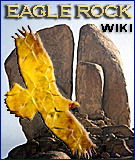Difference between revisions of "Help:Editing"
From eagle-rock.org
m |
|||
| (9 intermediate revisions by the same user not shown) | |||
| Line 1: | Line 1: | ||
| − | + | <categorytree mode=all style="float:right; clear:right; margin-left:1ex; border:1px solid gray; padding:0.7ex; background-color:white;">Help</categorytree> | |
| − | |||
| + | '''[[Help:Main codes]] is the main editing help page for this wiki.''' You may want to copy this link to your user page, so you always have easy access during editing. <br> | ||
| + | |||
| + | This page gives an overview of pages and manuals that offer help in editing. These include pages on this site and pages elsewhere.<br> | ||
| + | |||
| + | * All help pages: [[:Category:Help]]. | ||
| + | **This site makes a difference between editing pages and manual pages. The editing pages give instructions for how to edit pages. | ||
| + | **Manuals on this site give conventions for how to configure this wiki, and how to add extensions and gadgets, etc. See [[:Category:Manual]] | ||
== Specific editing help pages == | == Specific editing help pages == | ||
| Line 12: | Line 18: | ||
* [http://meta.wikimedia.org/wiki/Customize_page_layout Customize page layout] MediaWiki | * [http://meta.wikimedia.org/wiki/Customize_page_layout Customize page layout] MediaWiki | ||
* [http://meta.wikimedia.org/wiki/Help:List Help:List] For example: Multi-column bulleted list - MediaWiki | * [http://meta.wikimedia.org/wiki/Help:List Help:List] For example: Multi-column bulleted list - MediaWiki | ||
| − | * [[Help:Organizing Pages]] | + | * [[Help:Organizing Pages]] This wiki |
| − | |||
| − | |||
| − | |||
| − | |||
==Images == | ==Images == | ||
* [http://meta.wikimedia.org/wiki/Help:Images_and_other_uploaded_files Help:Images and other uploaded files] MediaWiki | * [http://meta.wikimedia.org/wiki/Help:Images_and_other_uploaded_files Help:Images and other uploaded files] MediaWiki | ||
* [http://meta.wikimedia.org/wiki/Help:Image_page Help:Image page] MediaWiki | * [http://meta.wikimedia.org/wiki/Help:Image_page Help:Image page] MediaWiki | ||
| − | * [[Help:Using Images from Commons]] | + | * [[Help:Using Images from Commons]] This wiki |
| − | * [[Help:Guide for uploading and adding images]] | + | * [[Help:Guide for uploading and adding images]] This wiki |
| − | |||
| − | |||
| − | |||
| − | |||
| − | |||
| − | |||
| − | |||
| − | |||
| − | |||
| − | |||
| − | |||
| − | |||
| − | |||
| − | |||
| − | |||
| − | |||
| − | |||
| − | |||
| − | |||
| − | |||
| − | |||
| − | |||
| − | |||
| − | |||
| − | |||
| − | |||
| − | |||
| − | |||
| − | |||
| − | |||
| − | |||
| − | |||
| − | |||
| − | |||
== Tables == | == Tables == | ||
| Line 62: | Line 30: | ||
* [http://meta.wikimedia.org/wiki/Wiki_color_formatting_help Wiki color formatting help] Codes for adding colors to texts and background - MediaWiki | * [http://meta.wikimedia.org/wiki/Wiki_color_formatting_help Wiki color formatting help] Codes for adding colors to texts and background - MediaWiki | ||
| − | == | + | == Editing handbooks & User Guides== |
| − | |||
| − | |||
| − | |||
| − | |||
| − | |||
| − | |||
| − | |||
| − | |||
| − | |||
| − | |||
| − | |||
| − | |||
| − | |||
| − | |||
| − | |||
| − | |||
| − | |||
| − | |||
| − | |||
| − | |||
| − | |||
| − | |||
| − | |||
| − | |||
| − | |||
| − | |||
* All help pages in the Wikimedia: [http://meta.wikimedia.org/wiki/Category:Editor_handbook Category:Editor handbook] MediaWiki | * All help pages in the Wikimedia: [http://meta.wikimedia.org/wiki/Category:Editor_handbook Category:Editor handbook] MediaWiki | ||
* You can also use the [http://meta.wikimedia.org/wiki/Help:Contents Wikimedia User's Guide] MediaWiki | * You can also use the [http://meta.wikimedia.org/wiki/Help:Contents Wikimedia User's Guide] MediaWiki | ||
| − | == Install enhanced | + | == Install enhanced MediaWiki edit toolbar == |
| − | '' | + | :''Main article: [[Manual:Enhanced MediaWiki edit toolbar]] |
| + | |||
| + | == For administrators== | ||
| + | See [https://www.mediawiki.org/wiki/Help:Patrolled_edits Help:Patrolled_edits]MediaWiki | ||
== Trying out things == | == Trying out things == | ||
| + | If you want to try out things without danger of doing any harm, you can do so in:<br> | ||
| + | *Wikimedia [http://meta.wikimedia.org/wiki/Meta:Sandbox Meta:Sandbox] MediaWiki | ||
| + | |||
| + | ==Videos== | ||
| + | *[[Manual:Embedding video]] | ||
| − | |||
| − | [[Category: | + | [[Category:Editing]] |
Latest revision as of 12:02, 16 January 2014
Help:Main codes is the main editing help page for this wiki. You may want to copy this link to your user page, so you always have easy access during editing.
This page gives an overview of pages and manuals that offer help in editing. These include pages on this site and pages elsewhere.
- All help pages: Category:Help.
- This site makes a difference between editing pages and manual pages. The editing pages give instructions for how to edit pages.
- Manuals on this site give conventions for how to configure this wiki, and how to add extensions and gadgets, etc. See Category:Manual
Specific editing help pages
- WikiMedia Reference Card A one page summary of important MediaWiki editing commands, intended to be printed out and used next to the computer. - MediaWiki
- Help:Editing MediaWiki - The most common editing functions
- Help:Advanced editing MediaWiki - Making your page look the way you want, organizing your writing — sections, paragraphs, lists and lines, links, text formatting, special characters, etc.
- How to edit a page MediaWiki - Minor and major edits, links, URLs, images, character - and limited formatting, table of contents, variables, templates
- Wikipedia:Manual of Style/Linking
- Wikipedia:Moving a page Wikipedia - Also for changing the name of a page
- Customize page layout MediaWiki
- Help:List For example: Multi-column bulleted list - MediaWiki
- Help:Organizing Pages This wiki
Images
- Help:Images and other uploaded files MediaWiki
- Help:Image page MediaWiki
- Help:Using Images from Commons This wiki
- Help:Guide for uploading and adding images This wiki
Tables
- Help:Table MediaWiki
- Wiki color formatting help Codes for adding colors to texts and background - MediaWiki
Editing handbooks & User Guides
- All help pages in the Wikimedia: Category:Editor handbook MediaWiki
- You can also use the Wikimedia User's Guide MediaWiki
Install enhanced MediaWiki edit toolbar
- Main article: Manual:Enhanced MediaWiki edit toolbar
For administrators
See Help:Patrolled_editsMediaWiki
Trying out things
If you want to try out things without danger of doing any harm, you can do so in:
- Wikimedia Meta:Sandbox MediaWiki